First Steps
General Description of the User Interface
2.4.9. The editing window
Note: The editing window contents are different for each app. The following is a schematic representation.
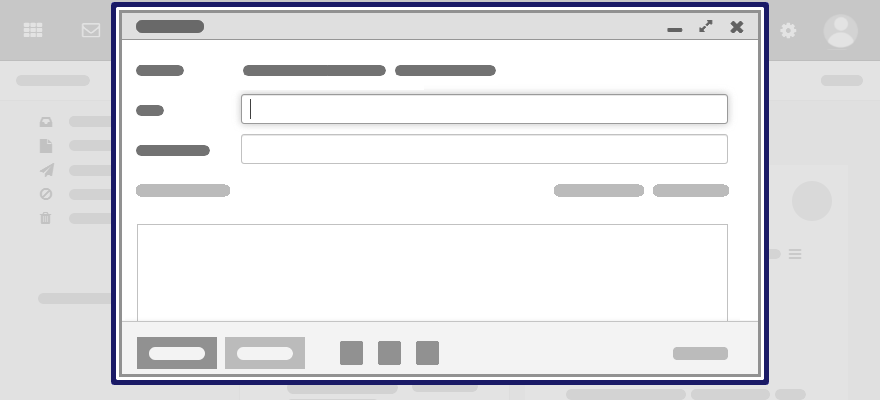
The following actions open the editing window:
creating or editing objects
editing the personal contact data
creating or editing simple text files
Content
-
The title bar includes the following elements:
window title
-
icons for setting the window position:
icon . Displays the editing window as icon at the bottom.
icon . Displays the editing window in its maximum size. If clicking the icon again, the original size is restored. You can also double-click on the title bar again to toggle the window sizes.
Depending on the app or function, various buttons, icons or input fields are available.
Properties
You can move an editing window.
You can activate additional functions while an editing window is open.
You can open multiple editing windows.
Minimised editing windows are displayed as icons at the bottom. In order to restore an editing window, click the icon.
Related topics:
-
The distribution list editing window
-
Displaying contacts in the address list
Parent topic: General Description of the User Interface